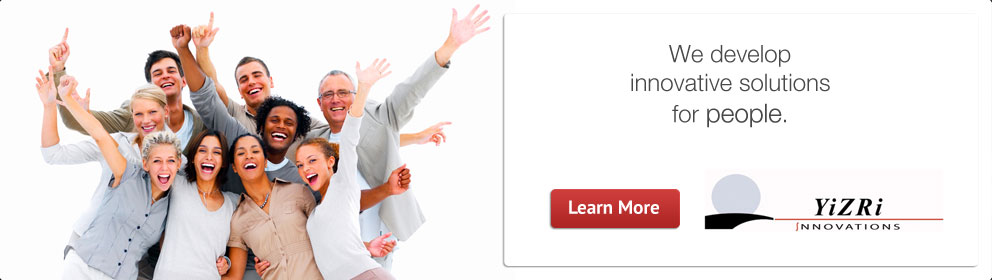Q1. I unchecked all natural voices in “Voice input & output > Text-to-speech settings” but News Pal still sounds some punctuation marks (such as hyphen-hyphen). Why? Is there a solution?
A1. In certain phones and Android versions (e.g. LG Optimus S running Android 2.3.3), there is a bug in which the default engine shown in the “Text-to-speech settings” isn’t reflected internally in the system, confusing any application that relies on this information.
To workaround this problem, make sure that you uncheck the natural voice you want to disable after you deselected it as the default engine.
Q2. How do I interrupt Sadie’s speech?
A2. You can interrupt Sadie’s speech any time (except for while a web page is being loaded & processed) by:
+ Touching the search button (not available in Android 4.x)
+ Shaking your phone (see Settings for adjusting sensitivity)
+ Pressing the headset’s play/pause button.
You can also interrupt Sadie hands-free at the end of paragraphs, by talking as soon as you hear the double-beep: “stop!” or “pause!”
Q3. How do I resume Sadie’s speech?
A3. You can resume by simply saying: “continue!” — or by pressing the headset’s play/pause button.
Note: Sadie’s speech will be resumed from the next paragraph or list item.
Q4. How do disable this “shake to pause” feature?
A4. Menu > Settings > Uncheck “Shake to pause”.
Q5. When reading an article, Sadie pauses for 2 seconds at the end of every paragraph to let me speak, but 2 seconds is too short for me. Can I change this to 3 seconds?
A5. Yes, this is a user preference that can be set to any length by going to Menu > Settings > Pause Duration > enter any value greater than 0 seconds. Fractions (e.g. 3.5) are accepted too.
Q6. Sadie speaks too fast/frantically. Is there a way to slow her down?
A6. Yes, at the prompt just say: “Speak more slowly!”
Q7. Sadie speaks too slowly. Is there a way to speed her up?
A7. Yes, at the prompt just say: “Speak faster!”
Q8. I unchecked “Enable touch screen” (via Settings) and now I can’t invoke Settings again to change it back, change other settings or just exit. What do I do now?
A8. You can gain access back to Settings whenever you are prompted to speak. Just say: “Enable Touch!” and Sadie will confirm by saying “touch screen is now enabled”.
Q9. Sadie sometimes ignores my commands without saying anything. Instead, she only prompts me again to speak. Is this a bug?
A9. You may have entered “sesame mode”, in which Sadie deliberately ignores anything (“noise”) except for the following commands: “Sesame!” (to return to normal mode) or “Exit!” (to close the app).
Q10. How do I tell Sadie to ignore everything (for a while) without closing the application?
A10. Just say: “Please wait!”. See A9 above for how to exit this mode.
Q11. How do I tell Sadie to repeat the last phrase (step, paragraph or prompt)?
A11. Just say: “Again!”.
Q12. How do I go back to the previous web page?
A12. Say: “Back!”.
Q13. During my commute, there are areas without cell coverage and speech recognizer won’t let me continue listening to an article I already started. This is annoying. What do I do?
A13. Until we provide our own, local, speech recognition, enter 0 (zero) in Pause Duration setting to eliminate dependency on speech recognizer when reading a long section (for circumstances when Internet access is intermittent). .
Q14. My app “got stuck” and no longer prompts me to speak.
A14. Shake your phone. Sadie will acknowledge this by saying “Ouch!”.